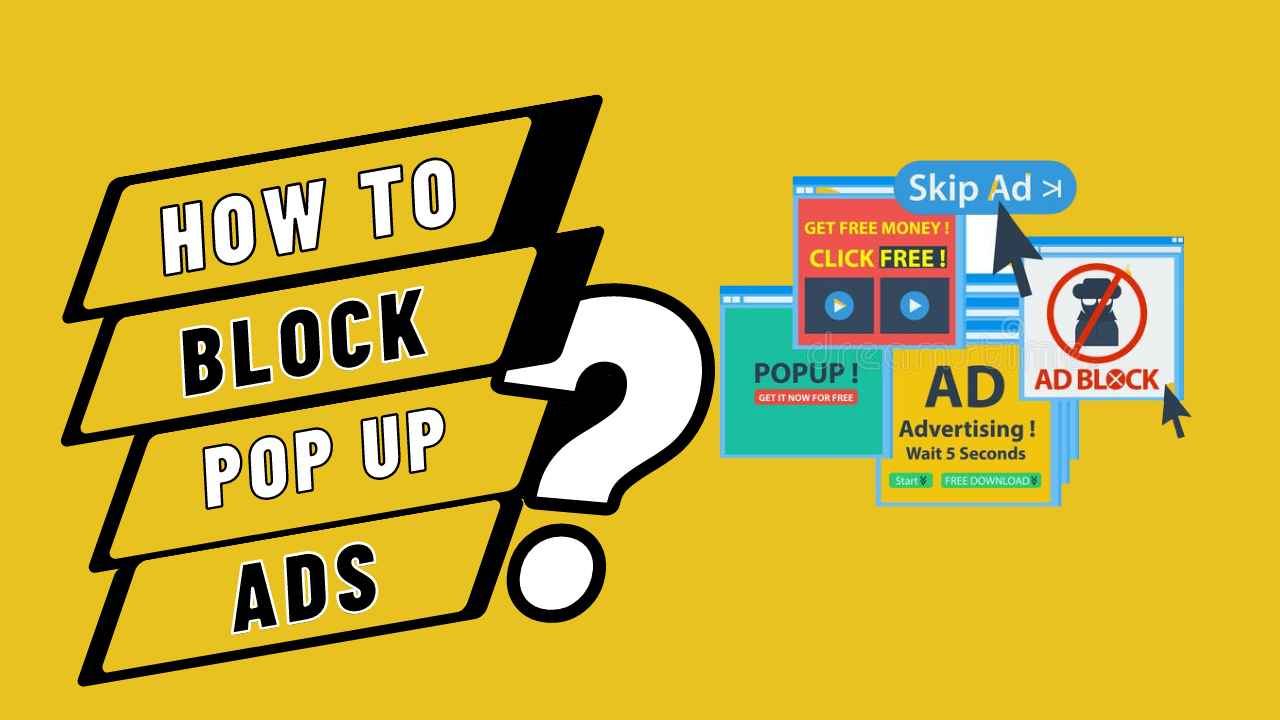In this article we are going to explain the steps you must take in the most popular browsers to Block Pop Up Ads windows or pop-ups on Android, and thus avoid annoying or intrusive ads.
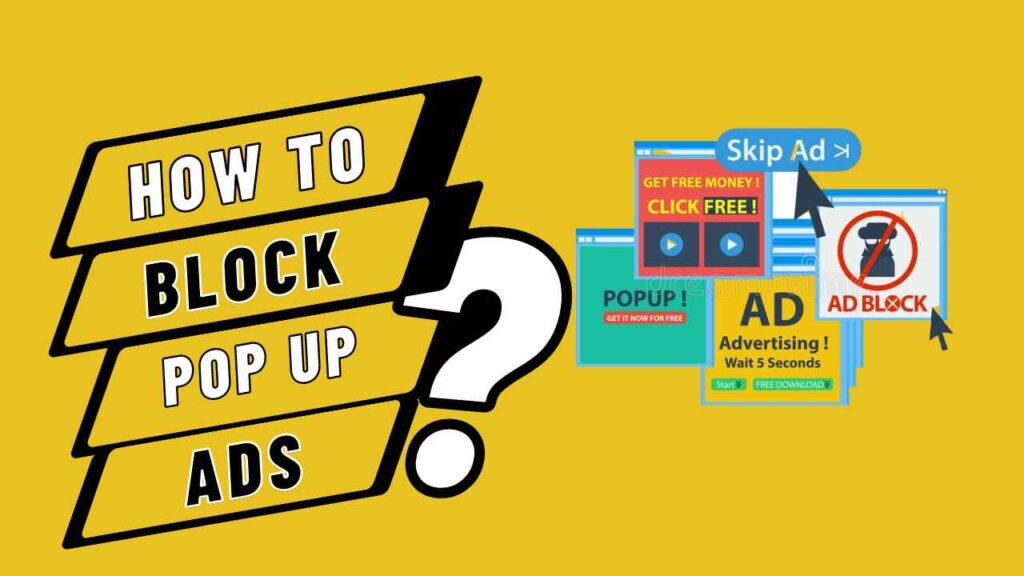
Pop-up Ads android/windows are a hassle. In most cases, they are used to display very unpleasant advertisements that greatly penalize the user experience. Also, if the navigation is done from a mobile, things are even worse, since the pop-up window usually occupies the entire screen. Do you already know how to block pop-up windows or pop-ups on Android? It does not matter the browser you use in your day to day. Here we show you the process from the most popular browsers. And if what you want is to remove any type of advertisement from your Android while you browse, be it a pop-up window or not, we advise you to consult our guide on how to block advertising on Android.
How to Block Pop-Up Ads in your Browser on Android
We found that not all of the top five Android browsers provide a dedicated option to prevent pop-ups after downloading them. At the very least, different people have different methods for dealing with the issue.
Without saying more, there is a setting in Chrome, Edge, and Brave that effectively disables all pop-up windows, whether or not they include advertisements. In Firefox, there isn’t a universal setting for all websites, thus a plugin will be required. Lastly, you may utilise the built-in ad blocker in Opera.
Ideally, depending on your favorite browser, take a look at the corresponding section.
How To Stop Pop-Up Ads on Chrome:
How to block all pop-up ads in Chrome:
We are going to know how to block pop-up pages in Google Chrome. And best of all, it’s a parameter that applies to all sites.
You just have to follow these steps:
- Go into the browser settings.
- Click on Site Settings .
- Tap on Pop-ups and redirects .
- On the next screen, make sure the slider is off.
How to Block Pop-up Ads in Firefox:
Like Chrome, Mozilla Firefox lacks a universal option. As a result, installing an add-on is your only option if you wish to stop pop-up advertisements.
Here’s how to download and deploy uBlock Origin in Firefox for Android:
- Access the settings and click on Add-ons .
- In the list, tap on the Plus (+) button to add uBlock Origin.
- Click on Add .
All advertising pop-ups will have been blocked in this way. However, there may still be some that continue to work after installing this plugin.
In that case, Firefox allows you to choose whether or not to allow the popup every time:
- Enter a URL that opens popup dialogs.
- Click on Deny to prevent the window from opening.
- Tap on Allow .
This option will be very useful for pages that require opening a new window to perform basic functions.
How to Block Pop-up Ads in Edge:
In the Microsoft Edge browser you have a general control to block pop-up ads windows.
Do this to get to it:
- Open Edge settings and tap on Privacy and security .
- Tap on Pop-ups and redirects .
- Check that the slider is disabled.
How to Disable Pop-ups ads Windows in Opera:
Let’s talk now about the Opera browser , another of the most used on the Android scene.
What Should you Do to Block Pop-ups?
Just access your settings by tapping on the gear icon and do this:
- Tap on Privacy and security .
- Turn on Ad Blocking .
Now, all ads will be blocked, including those that appear in pop-up windows. According to our tests, if a pop-up is not advertising, Opera prevents it from opening anyway.
How to Block Pop-up Ads in Brave Browser:
Finally, let’s talk about Brave Browser . In addition to carrying a default ad blocker, it includes a general option for all popup windows.
This is how to block all pop-up ads in Brave:
- Go into the browser settings.
- Click on Site Settings.
- Open Pop-ups and redirects .
- Make sure the slider is off.
From this moment on, all pop-up windows will be disabled, both the advertising ones and those that are functional.